
If you’re searching for video editing tips for YouTube, you’re not alone. Every creator wants to edit YouTube videos quickly without compromising quality.
In this guide, we’ll share step-by-step video editing workflow tips for beginners and pros alike — including how to use templates, shoot smart, and organize timelines better.
Also, don’t forget: at DehraFlicks.com, you can download free video editing assets like lower-thirds, overlays, and transitions — no login, no email — just click and use.
Why Editing YouTube Videos Faster Matters
Publishing consistently is key on YouTube, but video editing often takes up the most time.
Whether you’re editing vlogs, tutorials, or commercial content, faster editing helps you:
—
5 Practical Tips to Edit YouTube Videos Quickly
These video editing tips for beginners and solo creators are designed to speed things up without cutting corners.
—
1. Shoot Like a Video Editor
Before you even open your editing software, plan your shoot with editing in mind.
Clap before each take to sync audio easily
Pause between lines so you can cut cleanly
If you mess up, just pause and redo the line — no need to stop recording
> Pro Tip: One long take with pauses is easier to trim than 10 choppy clips.
2. Use Presets and Templates
Save hours by using video editing templates and style presets.
Reuse intro/outro animations
Save your title style (font, color, animation)
Build or download preset transitions
You can also get free video editing templates at DehraFlicks.com — no signup needed.
—
3. Learn Video Editing Shortcuts
Software like Adobe Premiere Pro, CapCut, and DaVinci Resolve support keyboard shortcuts.
Learn basic ones like:
- C = Razor tool
- V = Selection tool
- Cmd/Ctrl + K = Split clip
- I / O = Mark in/out points
> Example: Mapping “Ripple Delete” or “Zoom Timeline” to a key can save hours over multiple projects.
4. Lock Your Structure First, Then Polish
Many beginners waste time perfecting small details too early.
Instead:
Finish the rough cut first
Place B-roll, voiceover, and cuts in order
Add transitions, music, and effects after
This cuts down rework and helps you stay on track.
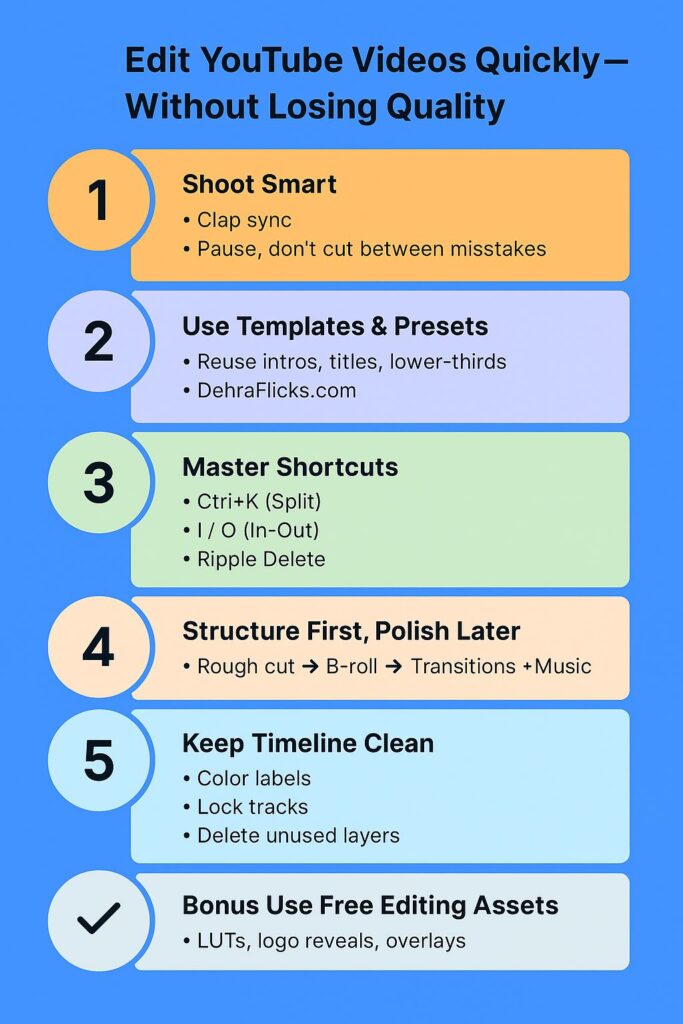
5. Keep Your Timeline Clean
A messy timeline slows down everything — especially exports.
Keep audio/video on separate tracks
Use color labels to group related clips
Lock finished sections to avoid accidental edits
Delete unused or muted layers
> These habits also make projects easier to share with clients or collaborators.
—
Bonus Tip – Use Free Editing Assets to Save Time
Need stylish motion graphics or overlays? Instead of building from scratch, use pre-made assets.
At DehraFlicks.com, we offer:
- Free text animation templates
- Lower-thirds for YouTube
- Logo reveal templates
- Color LUTs (Look-Up Tables)
All with just one click — no signups, no watermark, all free.
—
Final Thoughts: Edit Smarter, Not Slower
If you’re a YouTube video editor trying to work faster, remember:
- Plan your shoot with editing in mind
- Use templates and presets
- Learn keyboard shortcuts
- Lock your structure before polishing
- Keep the timeline clean and clear
FAQs – Quick Answers for Beginner Editors
What is the best free video editing software for YouTube?
CapCut and DaVinci Resolve are great for beginners. You can explore our full breakdown here.
H3: How do I make editing faster on Premiere Pro?
Use presets, create templates, and customize your shortcut keys.
H3: Can I use free templates in commercial YouTube videos?
Yes, if they’re royalty-free. Everything on DehraFlicks is safe for personal and commercial use.
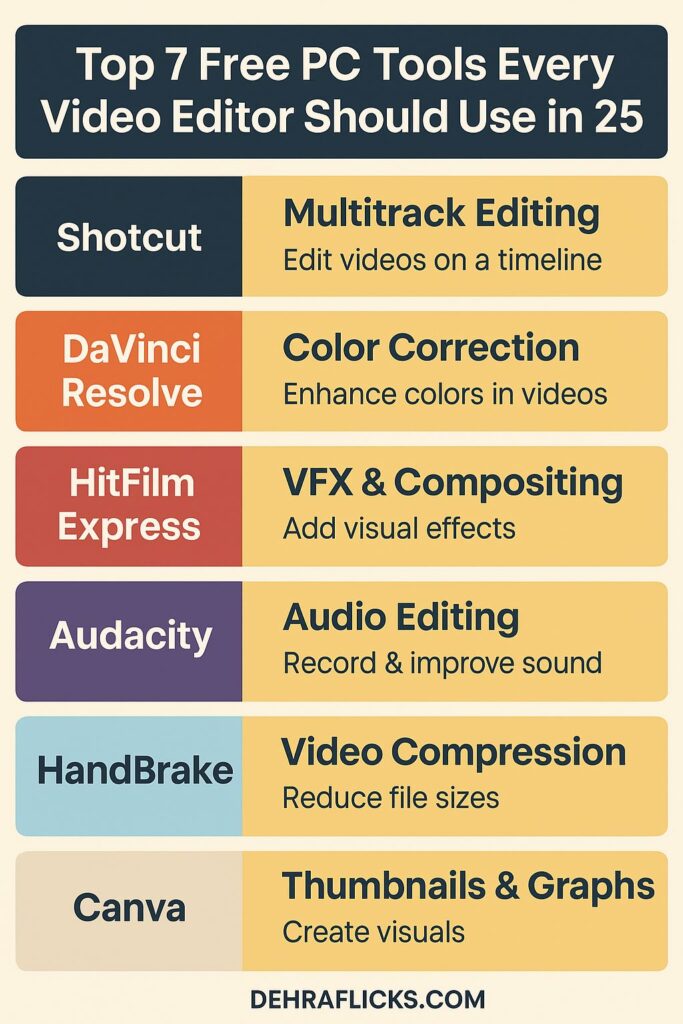

[…] keyframes, in-betweens, and tweening is crucial before mastering After Effect or editing. These concepts appear in every animation course and are used daily by motion […]